In this guide, I will share step-by-step instructions on using Anchor platform.
Anchor is a part of the Terra ecosystem, and it works with the Terra Station wallet. The first thing to do is to download and install the Terra Station Google Chrome extension where you can store LUNA and UST tokens.

Terra Station is also available on mobile devices based on iOS and Android.
After installing the extension, you need to create a new Terra wallet:

Do not forget to create a backup when creating your crypto wallet.

Write down and save the seed (mnemonic) phrase so that you can easily restore your wallet if you forget your password.
To protect your seed phrase from hackers, you should store it in a safe offline location:
- Write it down on paper (not ideal)
- Use USB
- Use specialized crypto seed storage devices
NEVER share your seed phrase with anyone!
I highly recommend using a cold storage wallet to secure your crypto.
Two best cold storage wallets currently on the market are Trezor and Ledger. Ledger is comparable with Terra Station.
Read WHY you need a cold storage wallet and how it protects your crypto in my Ledger Review Here.
After you have installed and created the Terra Station wallet, you need to receive UST tokens (and, if necessary, LUNA).

Where to get LUNA and UST tokens
LUNA and UST tokens are traded on various centralized (CEX) and decentralized (DEX) crypto exchanges. A list of available exchanges can be found on the CoinMarketCap website. Finding the list of sites is quite simple:
- Go to CoinMarketCap.
- Enter the name or ticker of the token into the search bar, for example, Terra or LUNA.

3. Select the right token and go to the Market tab on its page. All sites on which the required token is traded will be displayed on this tab. Go to your preferred exchange and buy LUNA or UST tokens there.
If you are a beginner and not sure what exchange to choose, I recommend Binance, Coinbase and Okcoin. Binance USA doesn’t offer UST or LUNA tokens. Apply through my affiliate links below and get $10 rewards in BTC.
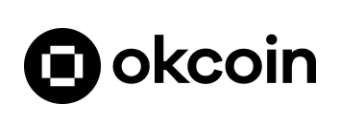


After purchasing tokens, you need to transfer them to your wallet. Open the extension and copy the wallet address by clicking on it. Please note that Terra Station does not have a Memo function, so you will not need to deal with that. Then send the tokens purchased at the exchange to your address.

If you already have LUNA tokens, you can exchange them for UST using the Terra Station wallet in the section Swap. Here, you can also exchange UST for LUNA, as well as all other tokens from the Terra ecosystem.
There is also an option to buy UST directly on the Anchor platform with cards and bank transfers worldwide. For this purpose you can click Buy UST and select Transak. Note that this option is NOT available for US residents.
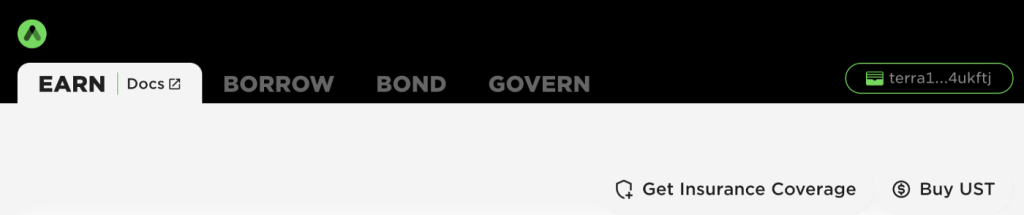
Anchor Protocol Features
Once you have funded your account, you can start using Anchor Protocol.
Let’s get acquainted with the main functions of the platform. Go to the Anchor web app and choose the Earn tab to deposit UST tokens.
This is the simplest strategy for generating income using Anchor Protocol, which is similar to bank deposits, but the difference is that the platform is decentralized and offers higher returns. Currently, the yield on UST savings deposits reaches slightly below 20% per annum.
To receive income from UST deposits, you just need to deposit them by clicking the button Deposit.

You can deposit any amount: there are no minimum and maximum thresholds. After that, click the button Proceed and confirm the transaction in the Terra Station extension window. Enter your wallet password in the Confirm with password lineand click the button Submit.

Done and done! You have made a deposit in UST tokens. The Earn tab has a convenient calculator where you can check the approximate income on your deposit for a year, month, week, and day in aUST tokens.

aUST is a token used for savings deposits on Anchor protocol. After depositing a certain amount of UST into Anchor, users automatically receive aUST tokens, which can then be used to generate income on the Anchor platform. Likewise, when you withdraw stablecoins from Anchor, you are actually trading aUST for UST. You can find out more about aTerra assets here.
Pros of deposits on Anchor Protocol:
- Low risks. UST is a stablecoin pegged to the US dollar, so you are protected from the high volatility of cryptocurrencies.
- Profitability significantly exceeds bank deposits.
- Simplicity. The process is similar to depositing in banks, only simpler.
Read more about risks of Anchor Protocol
Read about DeFi Insurance Options
Read about Stablecoins and UST
How to use Ledger Nano with Terra Station
You can now store and send Terra cryptocurrencies such as Luna and TerraKRW on both Ledger Nano S and X. This means that you can use your Ledger hardware wallet to securely keep your funds and interact with the Terra blockchain. Hardware wallets are considered to be much more secure than mnemonics or encrypted files that you keep on your computer. In fact, the private keys never leave the device itself, so your digital assets are safe even when using an infected (or untrusted) computer.
Before you begin
- Set up your Ledger Nano S/X. This makes sure the hardware wallet is ready to use.
- Download Ledger Live onto your computer. Ledger Live is the app you use to manage your Ledger device. Please follow the official installation instruction here.
- Download Station onto your computer. This is Terra’s native wallet and block explorer software with which you can use with your Ledger device.
- Install the latest firmware on your Nano S/X. This ensures compatibility with the Terra App. As of the writing of this article, the latest firmware is version 1.6.1 for Ledger Nano S and version 1.2.4-5 for Nano X.
- Make sure Google Chrome is installed
Install the Terra app on Ledger Nano
- Run the installed Ledger Live.
- Open the Manager in Ledger Live.
- Connect and unlock your Ledger.
- If prompted, allow the manager on your device by pressing the right button.
- Click back into the Manager tab and search for Terra in the App catalog.

- Click the Install button for the Terra app. Your device will display Processing while installing. Proceed to the next step once you’ve installed the application.
Use Ledger device with Terra Station
Terra Station is a wallet application for holding Terra assets and interacting with the Terra blockchain. It is available both as a web application (Google Chrome and Ledger required), or as a standalone desktop application for Windows or Mac.
- Make sure your Ledger Nano S/X Device is connected and unlocked.
- Open the Terra App in Ledger.
- Open the Station in Google Chrome browser.
- Click Sign in button and a popup will be shown as below, click Sign in with ledger.

- After successfully signing in, you will see your address on top left of right panel.

- Click Wallet on the menu in left panel, and you will see a Ledger icon next to your address. Click the icon. Once clicked, you should see your Terra address in your Ledger device. Verify that the address shown in Station is the same on the device.
Make transactions through your Ledger device
On your Terra Station Wallet page, you can send crypto assets through your Ledger device by simply clicking the Send button from each of your available crypto assets. In fact, this process is essentially the same for when you make any transactions such as Delegating Luna to a validator, and Voting on a proposal.
Receiving Terra crypto assets is as simple as providing your wallet address to the sender.
Sending Terra crypto assets through your ledger device is as simple as clicking Send and confirming on your ledger!
By clicking Send button you will see popup modal: Click Next.

In confirmation step, you should verify your transaction details and click the Confirm with Ledger button.

At this stage, verify transaction details on your Ledger Device and confirm with Approve.

Once your transaction details are approved, you should see the following:

